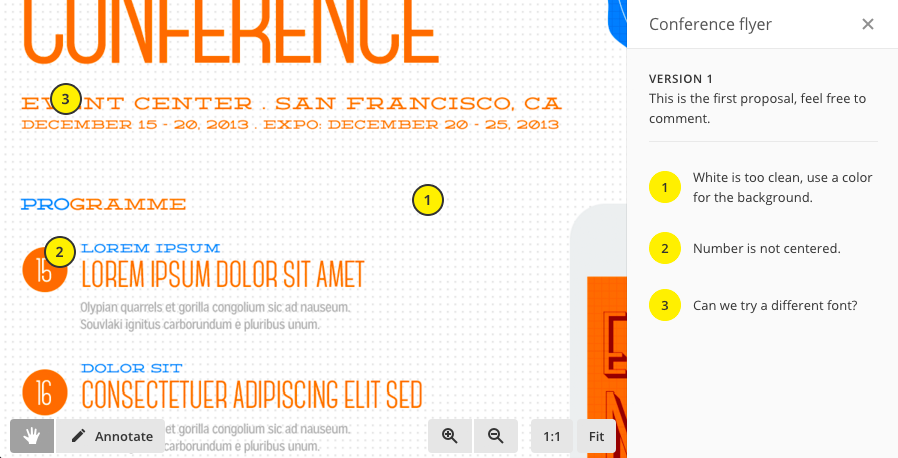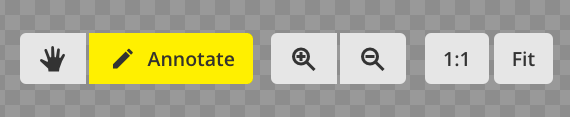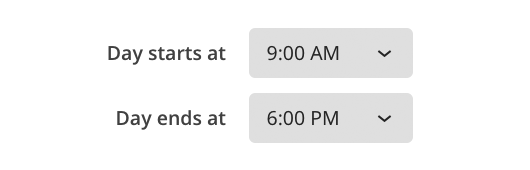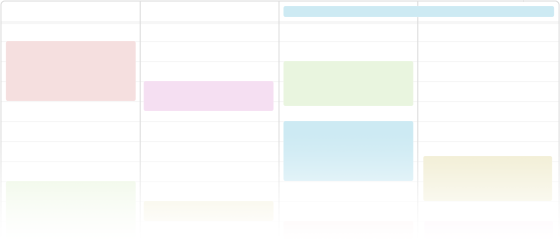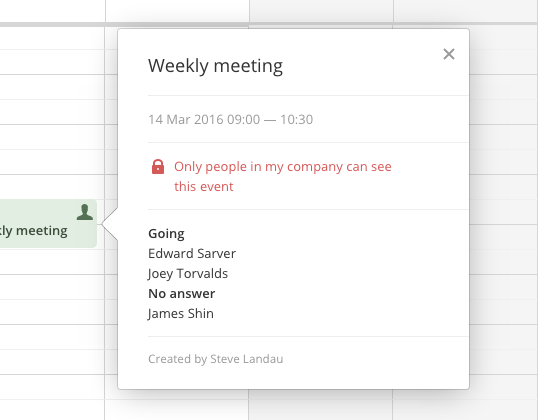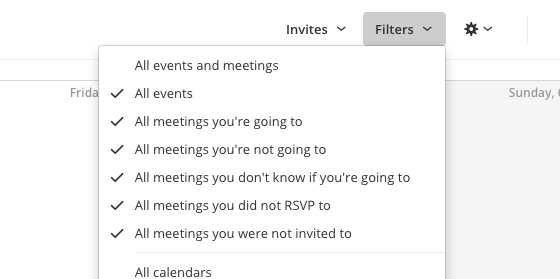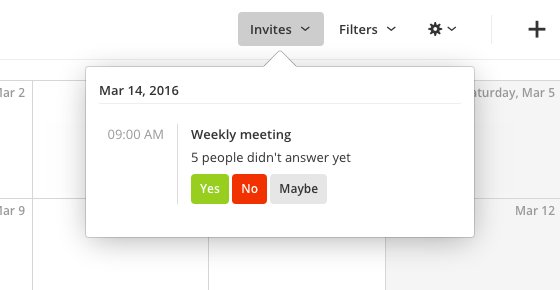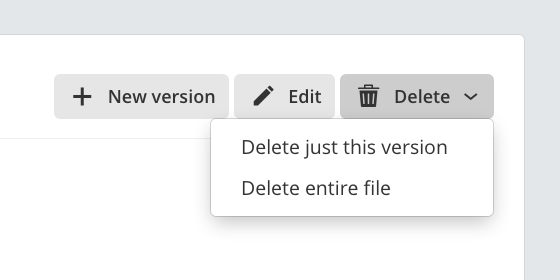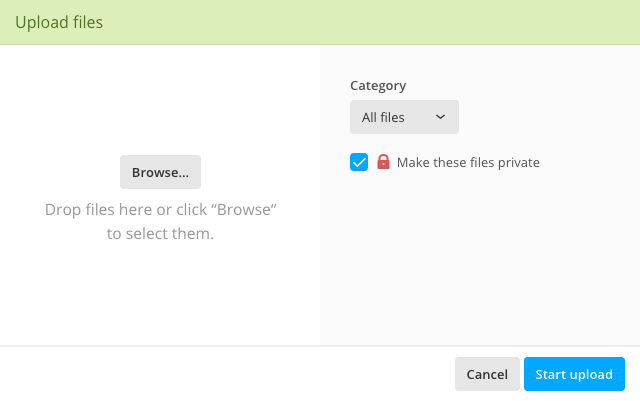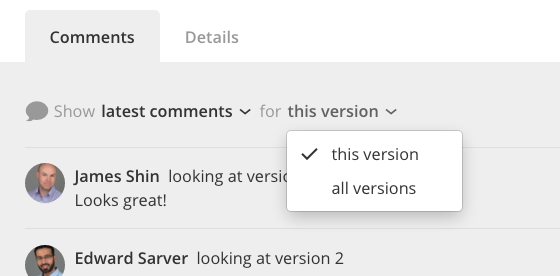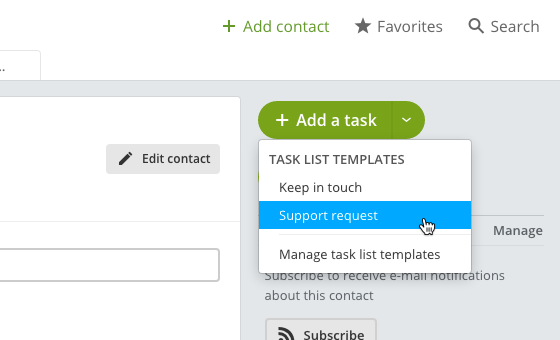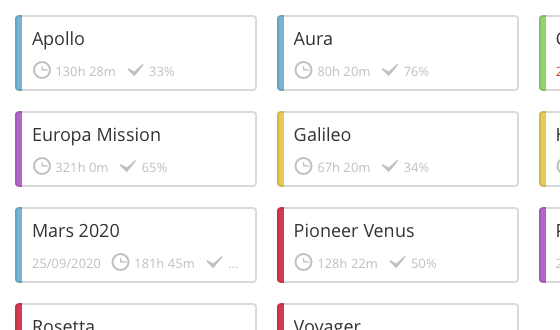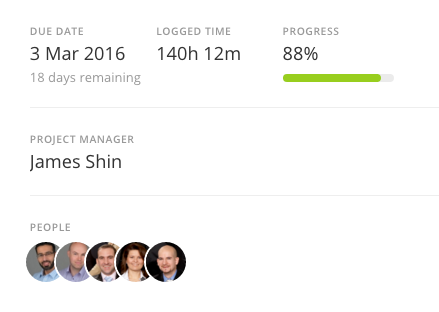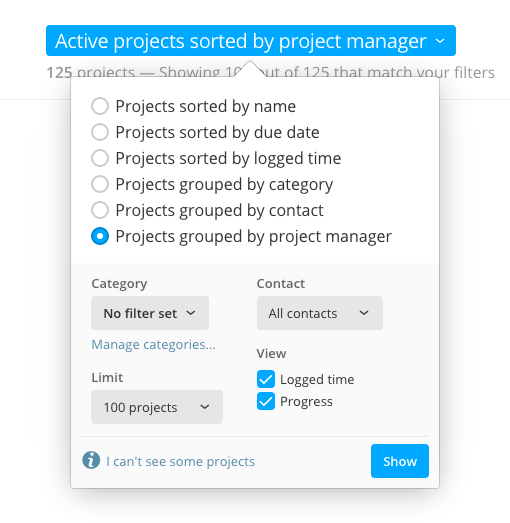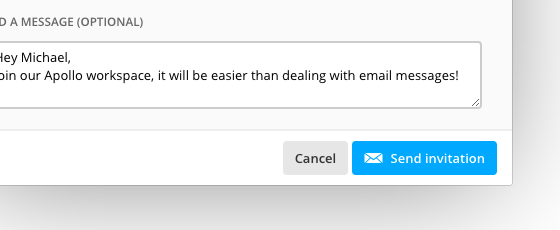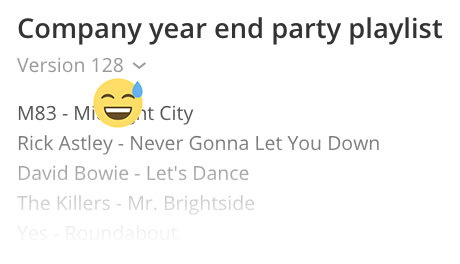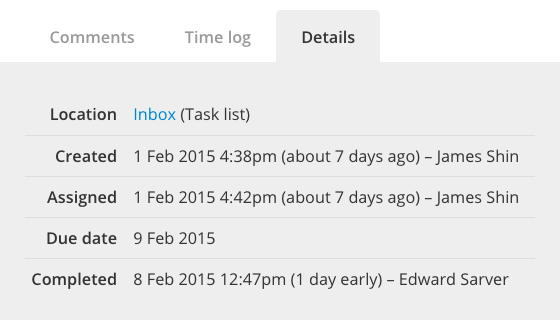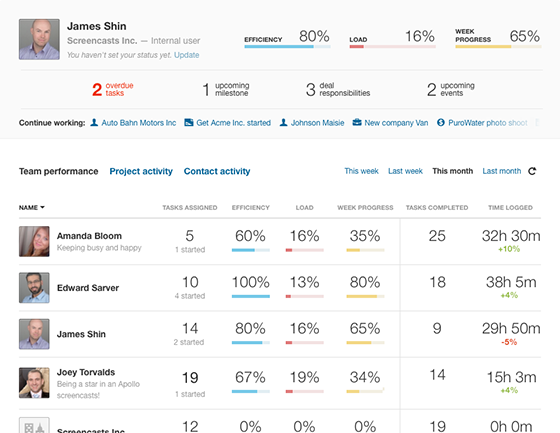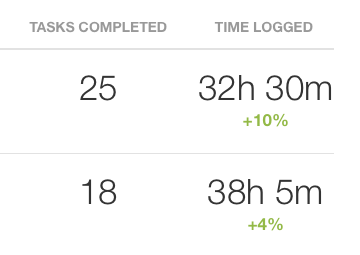This week's update upgrades all workspaces to the new look and contains a list of enhancements and bug fixes. Read on!
Flat look for everyone
A few weeks ago, we released a new look for Apollo to The Brave Collective (the group of users who get to try new features before everybody else) and, excited by their feedback, the following week we made it available to all other users as well.
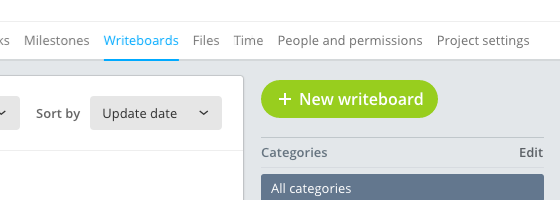
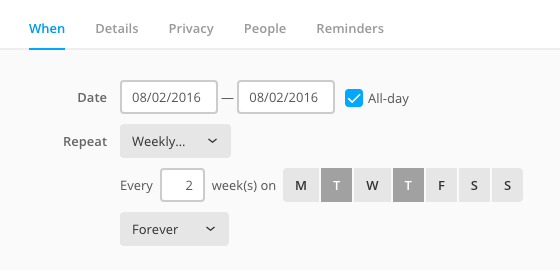
We didn't advertise it in any way in the application, and in hindsight it wasn't the best approach; only a very small fraction of users took the time to search for the new option and use the new look. The good part is that all of those who did make the switch, didn't switch back :-)
Because we think you'll like it, today we are upgrading all workspaces to the new flat style. If you didn't already, open your workspace and have a look!
If, for any reason, you'd like to keep using the previous style, just head to Settings > Company identity and scroll down to the Theme section to switch back. If you do, please drop us a quick email about what you didn't like… we care deeply for our users!
Image proofing features keep growing
The recently released image proofing feature is getting better everyday, also thanks to your feedback. For example, upcoming features will include adding multiple points for each annotation text, visual hints to show an annotation as resolved, or the ability to delete an annotation.
Your feedback is the best way to improve Apollo, so keep going, either inside the app (by clicking on the Feedback link, bottom left) or via email. Thank you!
That's all for today, but you can find a list of changes below.
Thanks for reading!
New features
- Added file annotation entries to the project and the overview feed.
Enhancements
- Bigger sizes and better handling of long element titles in the Add time dialog.
- Email notifications: added entries for new annotations and new comments on annotations.
- Long dialog titles no longer expand behind the dialog's close button.
- Overview: in the Team performance table, companies now appear just before Unassigned.
Bug fixes
- Even if not possibile in the file and writeboard detail page, adding comments to old file versions and old writeboard revisions was still possible in the preview section of the project activity.
- For users still using the old calendar, some all-day events were not showing up. (Heads up: switch to the new calendar!)
- In project writebards, the button to skip to the last page said "Next page".
- Overview: the Team performance view doesn't account for tasks in archived projects anymore.
- The "Reorder" link in the project task view wasn't visible after creating the first list
- The pager in the project feed is now working.
- When saving a timer connected to a contact or project task, the specified date wasn't being set, falling back to today's date.