Keeping a task list organized is something to be proud of, but sometimes we cannot devote much time to it. From time to time we find ourselves jotting down a list of TODOs in a text file, only to manually move it to Apollo later, something that's tedious and/or time consuming.
Starting today, this data entry will be much faster, because now there's the ability to create tasks and task lists from a file.
Just open the Tasks section of a project, click the Add a task dropdown, and select Import from file to show the import window:
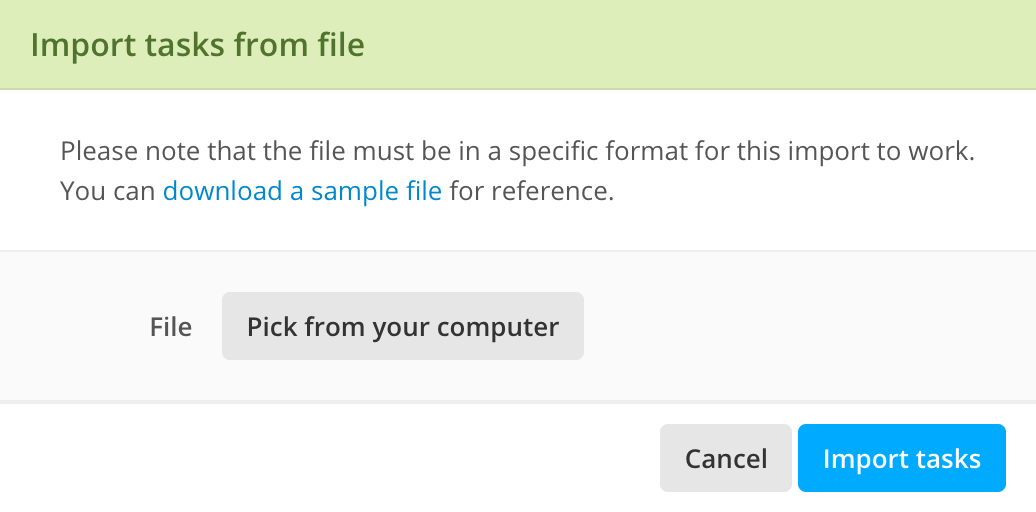
Download the sample file, open it with any spreadsheet app that can handle .xls files, and add all your tasks. Save and upload the file back in the very same dialog window, then confirm by clicking Import tasks.
The example file is self explanatory, and contains a few example tasks to introduce you to the format, but here's a little guide in case you find yourself lost:
- Fill in the Tasklist and Description columns – leaving the Task column empty – to create a new task list.
- Fill in the Tasklist and Task column to create a task in that task list. If you leave the Tasklist column empty, then the task will be saved in the project's inbox.
- To assign tasks, specify the assigned user in the Assign to column. Apollo will assign the task to the first user with that name found in your workspace. For example, if one of your users is “John Smith”, then you just need to write “john”. If you have “John Smith” and “John Herrald”, you will need to specify “johnsmith” or, even shorter, “johns”. You can also assign to both users by separating the names with a semicolon, like so: “johnsmith;johnherrald” or “johns;johnh”.
- Specify start and due dates with the YYYYMMDD format, like “20200405”.
- Specify priority with “Low”, “Medium” or “High”.
- Specify the estimated time either in minutes, clock or hours/minutes format. For example “25”, “1:30” or “1h 15m”.
That's it! Tens, hundreds, or even thousands of tasks in a breeze.
Thanks for reading!