Welcome to the April update of your favourite project collaboration system!
Let's talk about busy projects, how they get overloaded with content quickly, and how sometimes the usual hierarchy that sees tasks and subtasks in task lists, and lists linked to their milestones can still be not enough.
Today we introduce the ability to tag all tasks in Apollo. You'll be able to apply one or more labels to tasks in a way that make sense to you and your teammates.
Here's what does a tagged task looks like:
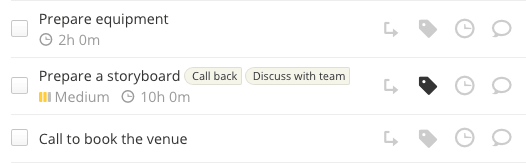
Click the tag icon on a task, and you will be presented this popup:
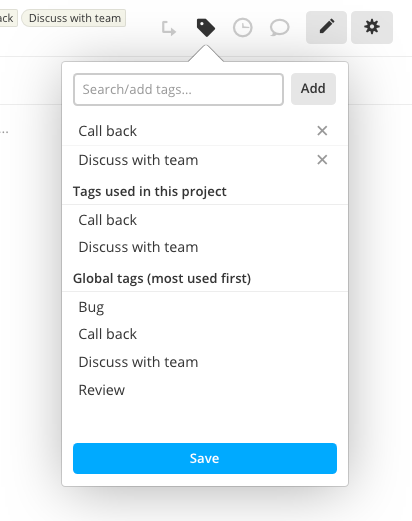
The first section of this popup allows you to search and add tags to the task. Note that there are no restrictions on tag names:
- You don't need to put a # in front of it (but that's totally up to you)
- You don't need to use underscores instead of spaces
- You can use special characters
- You can use ✨ emojis ✨
For example, instead of "#review_before_end_of_year" you can write "Review before year's end" or "Review / 2019".
The most common scenario for tags is to add more context to a task. For example bug or call, or the name of a place if the task can only take place at a specific location. We advice you against using tags in place of other fields that are already present in Apollo, such as the Priority of the task or the assigned person. Don't be the guy that tags tasks as high priority when there's already a Priority field available!
Search and filtering
No tagging system would be useful without filtering, and Apollo has got you covered. Once you start using tags on tasks, the filtering system will show handy controls to see only tasks with the tags you specify.
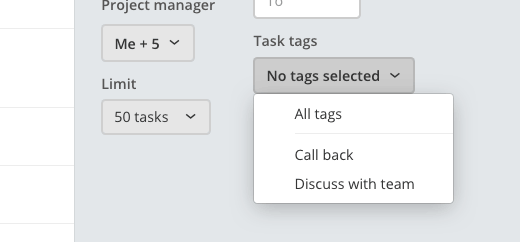
Project vs Global tags
Working on a team means that different team members could think of a different tag name for the same concept. Add that for every project and you'll quickly end up with an unmanageable tag cloud, or with tags that don't make any sense in the current project.
That's why tags are siloed into each project at first – a tag added to a project task will only be available for tasks into the same project.
If you want a tag to be available globally, just make sure you have the ability to edit other user's stuff (or ask the workspace owner) then head to Settings → Tag management and click Task tags (only needed if you have ability to track contacts and leads).
Click on a tag and select Make this a global tag.
This mixed approach should bring together the best of the two worlds, giving you the freedom to create all the tag noise you need in a specific project, but also the ability to curate a clean set of global tags over time.
Thanks for reading!