Our streak of new features originated from feature polls is taking a pause, just for today, because there's something that needs its own moment: the new Timers.
The Timers functionality is a tent-pole in Apollo, and it's available since day one. Over time, we added the ability to adjust them on the fly and to see the Task, Project or Contact they were connected to, but lately they've been sort of neglected. Also, their appearance looked out of place in Apollo's flat style user interface.
It was time to start from scratch, and that's what we did. Let's see what's new!
Flat style user interface
The first thing you'll notice is the new user interface:
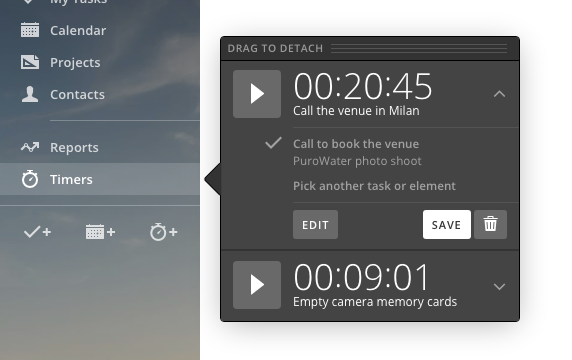
Gradients and unnecessary graphic elements are gone, while buttons and important informations are bigger and much easier to understand. Secondary actions and informations – like the element a Timer is attached to – are initially hidden but one-click away. The running Timer (not pictured here) has now a much more prominent look, so you won't have any trouble finding it even with tens of Timers on the list.
Attach a Task or element to a Timer anytime
Previousy, you could attach a Timer to a Task, Project, Contact, Case or Deal when saving it, or you could start the Timer directly on a Task and have it preselected when saving it.
Now you can pick or change the element attached to the Timer anytime, even if the Timer itself is running. This is also useful if you started the Timer on the wrong Task, or if you'd like to attach the Timer to the Project as a whole rather than to a specific Task.
This leads us to the next highlight, which is the…
New task picker window
Selecting a Task in the previous Save Time dialog window was an exercise in frustration; the Task picker was small, uncomfortable and limited. That's now massively improved, thanks to your feedback and to the new Task picker window.
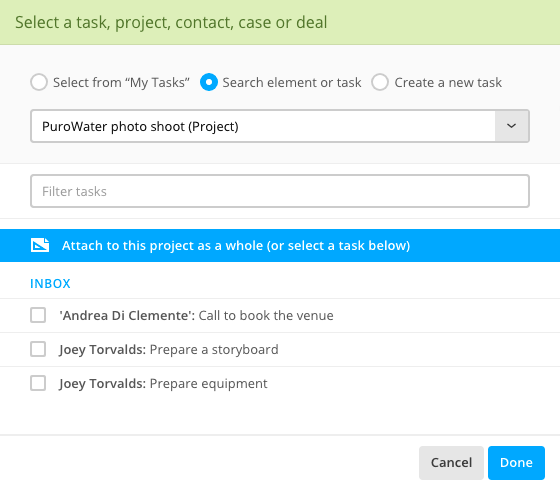
This window will be shown whenever you need to attach a Timer to a Task, a Project, Contact, Case or Deal, and brings multiple improvements over the old Task picker, such as the ability to filter Tasks by description, to search for Projects, Contacts, Case and Deals, and to create a new Task instead of selecting an existing one. All of this while the Timer is still running.
Keyboard support
You can now use your keyboard to navigate the Timers panel. This includes play and pause the Timer, expand and collapse the detail area, edit the time amount, description, attached Task or element, or save the Timer.
It's a huge improvement, and it will be surely appreciated by advanced users out there.
As you can see, changes are quite big for an initial release. We'd love to know your thoughts about the new Timers, so drop us a line at contact@applicomhq.com if you have some to share.
Thanks for reading!