The image proofing feature announced a few months ago has really taken momentum; our users find it insanely useful to communicate with coworkers and clients – and vice-versa! Think about it: you can let your client add their annotations to guide you, or just add yours to show them a specific bit of an image.
Given the popularity of the feature, user requests are very common. So we now have a few things on the way, but today we'd like to introduce the ability to draw rectangles to highlight a specific portion of an image.
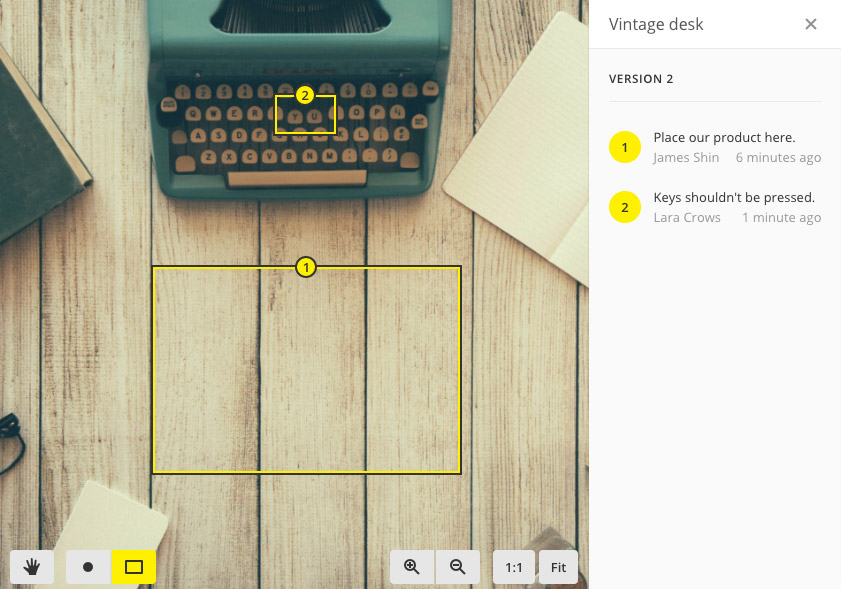
The most visible change in the interface is the toolbar. The previous one had two buttons, Pan and Annotate, respectively for looking around your image and for adding points on it. Today, the Annotate button becomes two separate buttons: one for adding points and one for adding rectangles. Also gone are the text labels; you'll find only icons from now on: the hand (pan) and the point and rectangle (the annotation type).
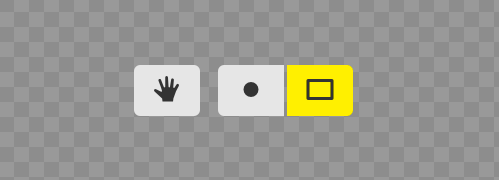
As you might imagine, using it is dead simple: just click the Rectangle button and drag on the image to draw – guess what? – a rectangle, write your comment in the right side of the dialog box, then press the Add button and you're done!
Remember, you can also add multiple rectangles for each annotation, or mix them with points – just switch tool before hitting the Add button.
That's it for today. As always, there's a list of additional changes below.
See you next week!
Enhancements
- User sessions are now kept active for longer, because typing username and password is boring.
- API: added support for cross domain requests (CORS compliant).
- Timers are now wider. Too much pasta.
- Saving a tasklist is now faster. Because optimizations.
Bug fixes
- Loaders inside tasklist headers were awfully static (i.e.: not spinning).
- Billing: in some cases payment could not be made from the Account page in Billing settings.
- Underlying fixes on the handling of recent projects and contacts.
- The event detail popup sometimes were being cut vertically on small screens.
- Mobile: logging time on a project task would link it to the project itself, not to the task.
- Files attached to task comments could stay visible when changing a tasklist privacy setting or when moving the task in or out of a private tasklist.